The Ultimate Guide: Installing JioTV App on Smart TV, PC via the Kodi App. In the wake of the ThopTV and OreoTV ban by the Indian government, many users have been scrambling for alternate methods to stream their beloved channels. Fear not, for we’ve unearthed a solution that many are unaware of: Using the Kodi Media Center App to access JioTV. Let’s walk through the process step by step. Watch Free JioTV on Smart TV & PC.
Benefits of This Method JioTV Kodi App:
- Installation of JioTV on Android smart TVs.
- Compatibility with FireTV Stick.
- Ability to access JioTV on non-smart TVs via devices like FireTV and Google Chromecast.
- Installation possibility of JioTV on PCs.
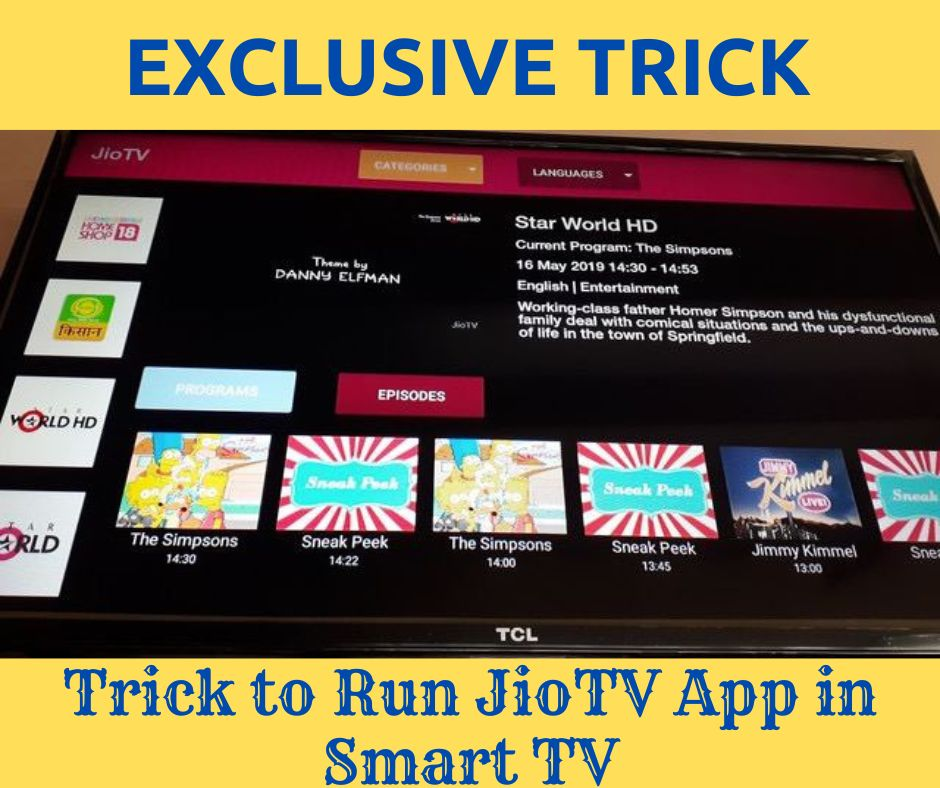
Understanding Kodi Media Center:
Kodi, an open-source media service app, is a versatile tool for numerous smart devices ranging from Android devices to Fire TV Stick and tablets. Designed as a cross-platform media player, Kodi not only hosts digital media but can stream any online source. Amongst these sources, JioTV stands out as a favorite for live TV channel streaming. Installing JioTV App on Smart TV, PC via the Kodi App.
Prerequisites for Installing JioTV on Kodi:
- Active Jio account with email login credentials (Note: Mobile logins might pose issues).
- Kodi Media Player software.
- Kodi BotAllen Repository Source.
- A maximum of 2 minutes setup time.
- And of course, a smart device.
Guide to Installing JioTV App on Android TV and Fire TV Stick via Kodi:
1. Download Kodi App and Install:
- Secure the Kodi Matrix Version (offline apk file).
- For Android TV users, find the Kodi app in the Google Play Store and install.
2. Navigating the Kodi App:
- Launch Kodi and select “Add-ons” from the left pane.
- Opt for the “Package Installer” icon (top-left).
- Choose “Install from Repository” > “Kodi Add-on Repository.”
3. Setting Up Video Streaming:
- Navigate down and click on “VideoPlayer InputStream.”
- Opt for “InputStream Adaptive” > “Install.”
- Post-installation, return to the main Kodi screen > “Add-ons”.
- Navigate: “My Add-ons” > “VideoPlayer InputStream” > “InputStream Adaptive” > “Enable.”
4. Configuring JioTV:
- Back on the “Add-ons” page, select “Install from Repository” > “Kodi Add-on Repository.”
- Move to “PVR Clients” > “PVR IPTV Simple Client” > “Install.”
- Upon completion, choose “Configure” > “M3U Play List URL.”
- Enter the specific Jio TV M3U playlist URL > “OK.”
- Opt for “Enable” and confirm with “OK.”
- To finalize, click on “TV” on the main Kodi screen to launch the JioTV channels.
Voila! Now, your Android TV is all set to stream Jio TV channels via Kodi.
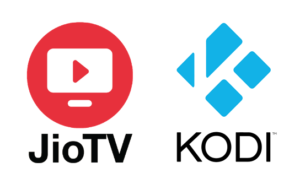
Advanced Tips for a Seamless Experience with JioTV on Kodi:
Now that you’ve got JioTV up and running on your Kodi-enabled device, here are some advanced pointers to enhance your streaming experience. Installing JioTV App on Smart TV, PC via the Kodi App.
1. Improving Streaming Performance:
- Buffering Settings: If you experience buffering issues, you might want to adjust the buffer settings in Kodi. Navigate to Settings > Player > Advanced and adjust the buffering settings to your preference.
- High-speed Internet: Streaming services like JioTV thrive on high-speed internet. A stable connection of at least 15 Mbps is recommended for uninterrupted HD streaming.
2. Enhancing Security with a VPN:
For anonymous and unrestricted streaming, consider using a VPN service. This will hide your streaming activities from your ISP and bypass any geolocation restrictions. VPNs like ExpressVPN, NordVPN, or CyberGhost are compatible with Kodi and offer servers in various locations.
3. Exploring Other Kodi Add-ons:
Kodi’s versatility doesn’t end at JioTV. The platform is home to a plethora of add-ons catering to diverse content preferences. From movies, music, TV shows to specialized content, the sky’s the limit. Do explore the Kodi Add-on Repository for a wide array of entertainment options.
4. Regularly Update Your Add-ons:
To ensure you get the best performance and security, regularly check for updates to the Kodi software and the installed add-ons. An updated app provides a smoother experience and often comes with added features.
5. Setting Up Parental Controls:
If you have kids at home and want to restrict access to specific content on JioTV, you can set up parental controls within Kodi. Navigate to Settings > Interface > Master Lock, where you can set up a PIN and specify the content types to be locked.
6. Integrating External Storage:
For those using devices with limited storage, such as the Amazon Fire Stick, consider integrating an external storage solution. By using a USB OTG cable, you can connect external drives, providing ample space for your Kodi builds and caches.
7. Using Keyboard Shortcuts:
For PC users, there are numerous Kodi keyboard shortcuts that can enhance your user experience. For instance, using “P” to play, “Space” to pause/play, and “F” for fast forward can be quite handy.
In Conclusion:
Installing JioTV App on Smart TV, PC via the Kodi App. Transitioning from banned apps needn’t be a hassle. With platforms like Kodi, not only do you get to retain your streaming capabilities, but you also access them via a secure and versatile platform. Happy streaming!
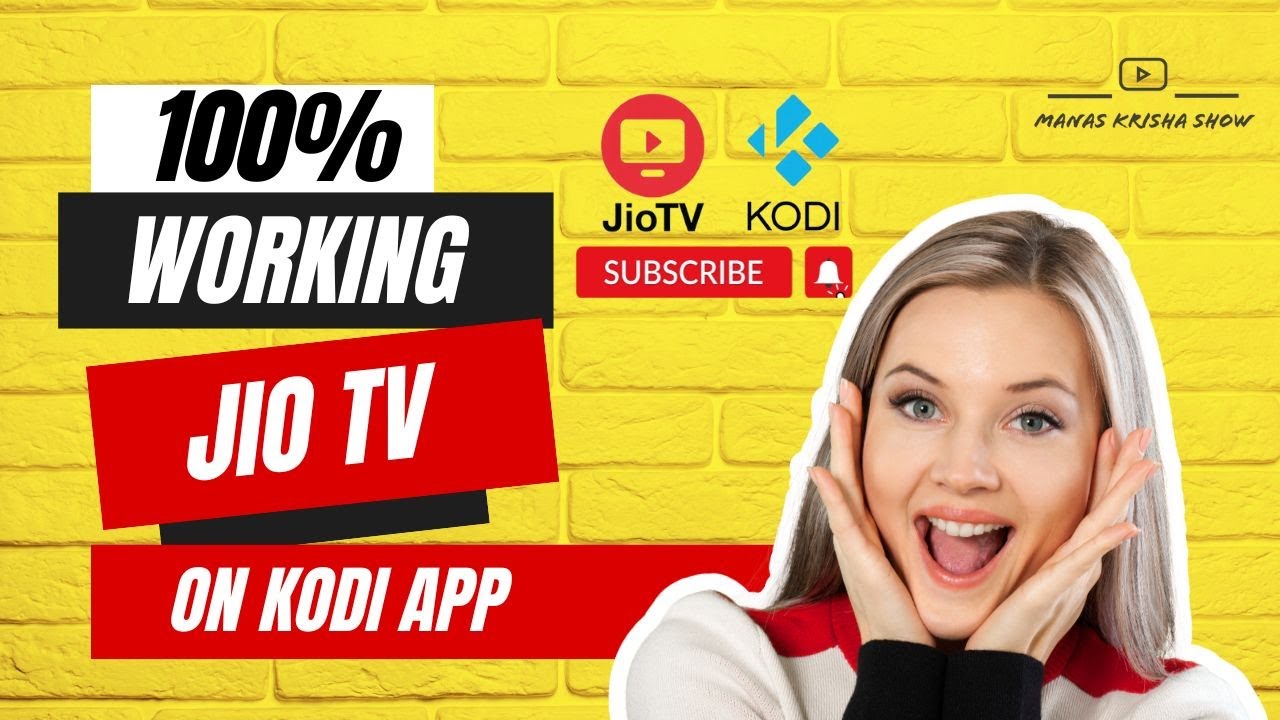
Leave a Reply