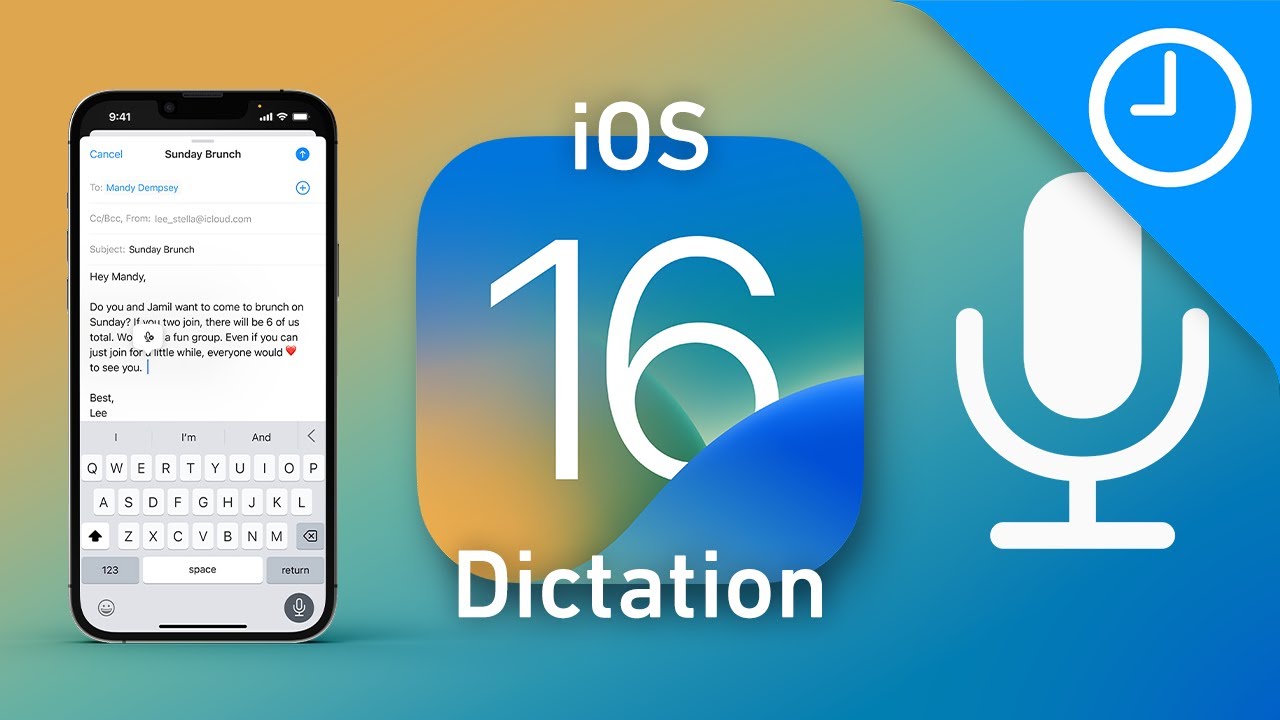How To Enable Text-to-Speech on iOS iPhone. Free Mastering Text-to-Speech on iOS: A Comprehensive Guide. Ever wished that your iPhone or iPad could read text aloud for you? Thanks to the text to speech feature available on iOS devices, you’re in luck! This powerful feature allows you to transform your device into your very own personal narrator. This article will guide you through how to enable and make the most of the text-to-speech feature on your iOS device.
What is iOS Text-to-Speech?
Text-to-speech is a type of assistive technology that converts written text into spoken words. It can be used to read aloud anything from long articles and eBooks to text messages and emails. It’s especially beneficial for people with visual impairments, dyslexia, or those who prefer auditory learning.
Activating Text-to-Speech with Speak Selection iPhone:
Speak Selection is a feature that reads aloud any text you highlight on your iOS device. Here’s how to activate it:
- Open the Settings app on your iPhone or iPad.
- Scroll down and tap “Accessibility.”
- Tap on “Spoken Content” under the “Vision” category.
- Toggle the “Speak Selection” switch to the on position.
Once activated, you can highlight text and click on the “Speak” button that pops up to have it read out loud.
Exploring Additional Features under Spoken Content Settings
The Spoken Content settings offer additional features for customization:
- Voices: Choose from a variety of voices, accents, and languages.
- Speaking Rate: Adjust the speed at which text is read aloud.
- Highlight Content: Highlight words, sentences, or both as they’re read aloud.
How to Use the Speak Screen Feature on iOS: A Step-by-Step Guide
Speak Screen reads everything on your screen when you swipe down from the top with two fingers. Here’s how to activate it:
- Navigate to Settings > Accessibility > Spoken Content.
- Toggle the “Speak Screen” switch to the on position.
Once enabled, swipe down with two fingers from the top of the screen to hear the content read aloud.
Activating Text-to-Speech with Siri:
You can also use Siri to read text aloud by using the command “Hey Siri, speak screen.”
- First, ensure that Siri is enabled on your device (Settings > Siri & Search > Listen for “Hey Siri”).
- Open the content you want Siri to read.
- Say “Hey Siri, speak screen.”
Siri will then read everything displayed on your screen.
FAQs:
Does text-to-speech work with all apps?
A: Text-to-speech works with most built-in apps and many third-party apps. However, its availability may depend on the specific app’s design.
Can I use text-to-speech offline?
A: Yes, you can use text to speech offline for content saved on your device or in apps that work offline.
Conclusion
The text-to-speech feature on iOS devices is a powerful tool that can assist with reading digital content. Whether you’re multitasking, have a visual impairment, or just prefer to listen rather than read, text to speech can significantly enhance your iOS experience. Happy listening!